Lab 4- Miscellaneous Image Functions
Goal and Background:
The goal of this lab is learn multiple image
functions through the use of ERDAS Imagine and multiple satellite images. The
first goal is to extract specific study areas from larger satellite images,
then demonstrate how spatial resolution of images can be optimized for visual
interpretation purposes, utilize radiometric enhancement techniques in optical
images, link satellite images to Google Earth, re-sample satellite images,
utilize image mosaicking techniques, and use binary change detection through
graphic modeling.
Methods:
Part 1: Image Subsetting
Section 1: Inquire Box
The
first task was Image subsetting or creating an Area of Interest (AOI) through
the use of an inquire box. This is a simple method of extracting a study area
from a satellite image. This method requires
placing the inquire box over the AOI and extracting that part of the image
(Figure 1). After placing the box around the AOI this new image can be saved as
a new subset (Figure 2). This method only allows the user to get a rectangular
portion of an image.
Figure 1: this image shows the inquire box ever the area of interest.
Figure 2: This image shows the area of interest that was selected using the inquire box.
Section 2: Area of Interest
The next task was to
create an image subset using a shapefile. In this a shapefile of Eau Claire and
Chippewa Counties was used and placed over top of the satellite image (Figure
3). This file acts as a cookie cutter for the underlying image and it creates a
satellite image of just those counties (Figure 4).
Figure 3: This image shows the shape file that is being used to select the area of interest.
Figure 4: This image shows the area of interest that was extracted using the shape file.
Part 2: Image Fusion
The next task was
pan-sharpening images. This was done by bringing an image into ERDAS then bringing
in its panchromatic image and fusing them together to create a pan-sharpened
image. A multiplicative algorithm was used and the Nearest Neighbor resampling
technique.
Part 3: Radiometric Enhancement
Next a haze reduction
was performed on an image. This is done by using the Haze reduction tool.
Part 4: Linking Image Viewer to Google Earth
Next Google Earth was
used alongside ERDAS to determine whether it can be used as an interpretation
key. This was done by putting the windows side by side and comparing the
satellite image to the google earth image (figure 5).
Part 5: Resampling
Next Resampling was
done to the eau_claire_2011.img. Resampling was done first by changing cell
size from 30x30 to 15x15 in the resample pixel size tool. Then a Bilinear
Interpolation was done by using the Bilinear Interpolation Resampling
technique.
Part 6: Image Mosaicking
Next an Image mosaic
was performed two different ways, Mosaic express, and mosaic pro. The mosaic
express is done by adding both images into the mosaic express wizard. The
mosaic pro is done using the mosaic pro wizard which has more user input. A
color correction is done, and histogram matching is done in this wizard.
Part 7: Binary Change Detection
Next Image differencing
through binary change detection was done. First a difference image was created.
This was done through using a model and inputting an image from 1991 and 2011
and performing a subtractive algorithm to produce a change image. Then the histogram
of the changed image was used to determine upper and lower bounds of change. Then
a map of the changed pixels will be produced in ArcMAP. This is done by
creating another model that produces an image that shows the negative values of
change. This raster was brought into ArcMAP then and the change was shown
through creating a map.
Results:
Part 1: Image Subsetting
The first image produced was a subset from the inquire box which shows an aea of interest of an estimated area of Eau Claire Wisconsin (Figure 6).
The first image produced was a subset from the inquire box which shows an aea of interest of an estimated area of Eau Claire Wisconsin (Figure 6).
Figure 6: This image is a subset from a larger satellite image.
The next image produced an area of interest using a shapefile of Eau Claire and Chippewa Counties in Wisconsin (Figure 7).
Figure 7: This is the area of interest created from using a shape file.
Part 2: Image Fusion
Using the Pan-sharpen method to enhance the spatial resolution of an image. More detail is the result of this process
Using the Pan-sharpen method to enhance the spatial resolution of an image. More detail is the result of this process
Part 3: Radiometric Enhancement
When performing a haze reduction we started with Figure 8 and performed the haze reduction process which left us with figure 9 and the difference can be seen in the brightness value of the color red, and the bottom right corner of the image also no longer has the white haze over top.
Part 4: Linking Image Viewer to Google Earth
Linking an image to google earth is useful because it creates a selective key for the satelite image, because the labels give information about features within the image.
Linking an image to google earth is useful because it creates a selective key for the satelite image, because the labels give information about features within the image.
Part 5: Resampling
When resampling an image, no change occurs visually except that the pixels are divided into quarters from the original image, but since each quartered pixel just takes the same color value as the original picture, no visual change is present.
When resampling an image, no change occurs visually except that the pixels are divided into quarters from the original image, but since each quartered pixel just takes the same color value as the original picture, no visual change is present.
Part 6: Image Mosaicking
An image mosaic was produced using both mosaic express (Figure 10), and mosaic pro (figure 11). When mosaicking with express, a clear seam can be seen where the two images were joined, and the color tones do not match up which would make it difficult to analyze the surface with that mosaic. The mosaic pro image has a much cleaner seam, and the color tones match up which makes it a better image to analyze areas with.
Part 7: Binary Change Detection
In this section we analyzed change between a 1991 image and a 2011 image. The results of this produced a map that shows the pixel areas where change occurred (Figure 12). these changes occured in more urban areas probably due to changes in buildings and more urban development over this time span.
Figure 12: Binary change map. Red areas show changed pixels between 1991 and 2011.
Sources:
Dr. Cyril Wilson provided satellite imagery through the UW- Eau Claire Geography Q Drive.
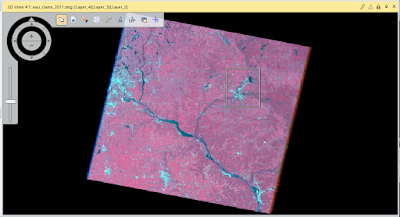













Comments
Post a Comment